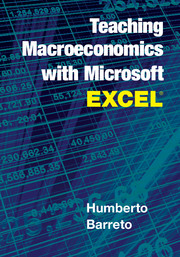Software Requirements and Opening a Macro-Enhanced Workbook
Published online by Cambridge University Press: 05 May 2016
Summary
The idea for the electronic spreadsheet came to me while I was a student at the Harvard Business School, working on my MBA degree, in the spring of 1978.
– Dan BricklinThe materials in this book will work on any Windows Excel version all the way back to 1997 (version 8). The workbooks and add-ins were created and are optimized for use with Windows Excel, but they can be accessed with a Macintosh computer. Microsoft removed Visual Basic from Mac Excel 2008 but reversed that decision in Mac Excel 2011, so this version should work. Solver in Mac Excel 2011 remains as temperamental as ever. The best solution for Mac users is to emulate Windows with software such as Parallels or Boot Camp. For on-campus users, accessing Excel from a server (see, e.g., VMWare's Horizon View client) is an easy solution for Mac users. This is my default method for enabling students with Macs and tablets to access the files.
To ensure that older versions of Excel can open these files, workbooks have been saved in “compatibility mode” (Excel 97–2003 Workbook) with the .xls filename extension. In Excel 2007 (version 12) or later, be sure to save the workbooks as .xls files or in the special “excel macro-enabled workbook” format, which carries the .xlsm extension. If you save the workbook as an Excel workbook with the .xlsx extension, the macros will not be saved, and functionality will be lost.
There was a substantial jump from Excel 2003 to Excel 2007. The interface was radically rearranged, with the Ribbon replacing menus and toolbars, while under the hood the charting engine was completely overhauled and the maximum size of a sheet was increased to 1,048,576 (220) rows by 16,384 (214) columns. The instructions in the files refer to Excel 2007 and later versions, using the Ribbon. The screencasts were made with Excel 2010 (version 14) and Excel 2013 (version 15), but other versions are similar enough that you can figure out what to do and the files will work on any version based on Visual Basic. (You probably did not notice, but Excel 2007, version 12, was followed by Excel 2013, version 14. It turns out that Microsoft decided to skip version 13 because it is an unlucky number.)
- Type
- Chapter
- Information
- Teaching Macroeconomics with Microsoft Excel® , pp. xiii - xviPublisher: Cambridge University PressPrint publication year: 2016