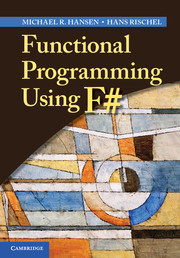Book contents
- Frontmatter
- Contents
- Preface
- 1 Getting started
- 2 Values, operators, expressions and functions
- 3 Tuples, records and tagged values
- 4 Lists
- 5 Collections: Lists, maps and sets
- 6 Finite trees
- 7 Modules
- 8 Imperative features
- 9 Efficiency
- 10 Text processing programs
- 11 Sequences
- 12 Computation expressions
- 13 Asynchronous and parallel computations
- Appendix A Programs from the keyword example
- Appendix B The TextProcessing library
- Appendix C The dialogue program from Chapter 13
- References
- Index
Appendix A - Programs from the keyword example
Published online by Cambridge University Press: 05 May 2013
- Frontmatter
- Contents
- Preface
- 1 Getting started
- 2 Values, operators, expressions and functions
- 3 Tuples, records and tagged values
- 4 Lists
- 5 Collections: Lists, maps and sets
- 6 Finite trees
- 7 Modules
- 8 Imperative features
- 9 Efficiency
- 10 Text processing programs
- 11 Sequences
- 12 Computation expressions
- 13 Asynchronous and parallel computations
- Appendix A Programs from the keyword example
- Appendix B The TextProcessing library
- Appendix C The dialogue program from Chapter 13
- References
- Index
Summary
This appendix provides complete programs of the keyword program from the Chapter 10. It consists of
a section introducing the basic HTML concepts,
a section containing the complete IndexGen program, and
a section containing the complete NextLevelRefs program.
The remaining program for the keyword example: MakeWebCat, appears in Table 10.19. The source can also be found on the homepage of the book.
Web source files
The source of a web-page is a file encoded in the HTML (Hyper Text Mark-up Language) format. This section gives a brief introduction to HTML using the library documentation web-page as an example.
An HTML file is an ordinary text file using a special syntax. Certain characters like <, >, & and “ are delimiters defining the syntactical structure. The file consists of elements of the form <…> intermixed with text to be displayed. The following construction will for instance make a button with a link to a web-page:
<a href="http://msdn.microsoft.com/en-us/library/ee353439.aspx"> active pattern</a>
The text:
active pattern
is displayed in the button and a click will cause the browser to select the web-page given by the URI:
http://msdn.microsoft.com/en-us/library/ee353439.aspx
- Type
- Chapter
- Information
- Functional Programming Using F# , pp. 339 - 345Publisher: Cambridge University PressPrint publication year: 2013