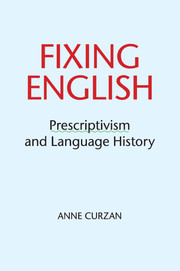Book contents
- Frontmatter
- Dedication
- Contents
- List of figures
- Acknowledgements
- Introduction: does prescriptivism fail?
- 1 Prescriptivism’s umbrella: standards, style, restoration, and political intervention
- 2 Prescriptivism’s lessons: scope and “the history of English”
- 3 Checking grammar and grammar checkers
- 4 Dictionaries and the idea of “real words”
- 5 Nonsexist language reform and its effects
- 6 Reappropriation and challenges to institutionalized prescriptivism
- 7 Finding shared ground: public conversations about prescriptivism
- References
- Index
3 - Checking grammar and grammar checkers
Published online by Cambridge University Press: 05 July 2014
- Frontmatter
- Dedication
- Contents
- List of figures
- Acknowledgements
- Introduction: does prescriptivism fail?
- 1 Prescriptivism’s umbrella: standards, style, restoration, and political intervention
- 2 Prescriptivism’s lessons: scope and “the history of English”
- 3 Checking grammar and grammar checkers
- 4 Dictionaries and the idea of “real words”
- 5 Nonsexist language reform and its effects
- 6 Reappropriation and challenges to institutionalized prescriptivism
- 7 Finding shared ground: public conversations about prescriptivism
- References
- Index
Summary
The sentence which opens this chapter (and which you are reading right now) has made the Microsoft Word Grammar Checker (MSGC) unhappy. It puts a green squiggly line under the string of words which opens this chapter and suggests the following rewording: that opens this chapter. The Microsoft grammar checker perpetuates the idea that the relative pronouns which and that are not interchangeable in a restrictive relative clause such as the sentence ____ opens this chapter. There are at least three ways to make the green line go away in this sentence: (a) turn off the grammar checker entirely; (b) click “ignore” when the grammar checker suggests changing the sentence; or (c) change the sentence, replacing the word which with that or revising the syntax so that it doesn’t require a relative pronoun (e.g., this chapter’s opening sentence). A significant number of writers, however, do not know how to turn off the grammar checker, which is on by default, or do not have the confidence to turn off and/or ignore the grammar checker. These writers may feel some compunction to obey the grammar checker, assuming it to be a reliable authority that is alerting the writer to a confirmed error.
The assumed authority of the Microsoft grammar checker, combined with its ubiquity, make it arguably the most powerful prescriptive language force in the world at this point. Any best-selling usage guide pales in comparison, both in terms of the number sold (a few million compared with hundreds of millions) and in terms of the ready availability of the prescriptive guidance. The grammar checker requires no additional purchase; it comes with the Microsoft suite of programs. Writers do not even need to get up from the chair and walk to the bookshelf to consult the grammar checker as it is already available on the computer. The embedding of the grammar checker into the Microsoft Word program, with no author’s name attached, can make its rules and advice seem neutral and authoritative; its similarities to published usage guides can become almost hidden.
- Type
- Chapter
- Information
- Fixing EnglishPrescriptivism and Language History, pp. 64 - 92Publisher: Cambridge University PressPrint publication year: 2014