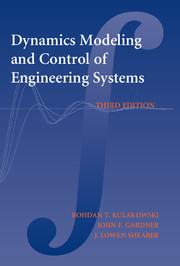Book contents
- Frontmatter
- Contents
- Preface
- Dynamic Modeling and Control of Engineering Systems
- 1 INTRODUCTION
- 2 MECHANICAL SYSTEMS
- 3 MATHEMATICAL MODELS
- 4 ANALYTICAL SOLUTIONS OF SYSTEM INPUT–OUTPUT EQUATIONS
- 5 NUMERICAL SOLUTIONS OF ORDINARY DIFFERENTIAL EQUATIONS
- 6 SIMULATION OF DYNAMIC SYSTEMS
- 7 ELECTRICAL SYSTEMS
- 8 THERMAL SYSTEMS
- 9 FLUID SYSTEMS
- 10 MIXED SYSTEMS
- 11 SYSTEM TRANSFER FUNCTIONS
- 12 FREQUENCY ANALYSIS
- 13 CLOSED-LOOP SYSTEMS AND SYSTEM STABILITY
- 14 CONTROL SYSTEMS
- 15 ANALYSIS OF DISCRETE-TIME SYSTEMS
- 16 DIGITAL CONTROL SYSTEMS
- APPENDIX 1 Fourier Series and the Fourier Transform
- APPENDIX 2 Laplace Transforms
- APPENDIX 3 MATLAB Tutorial
- APPENDIX 4 Simulink Tutorial
- Index
APPENDIX 4 - Simulink Tutorial
Published online by Cambridge University Press: 05 June 2012
- Frontmatter
- Contents
- Preface
- Dynamic Modeling and Control of Engineering Systems
- 1 INTRODUCTION
- 2 MECHANICAL SYSTEMS
- 3 MATHEMATICAL MODELS
- 4 ANALYTICAL SOLUTIONS OF SYSTEM INPUT–OUTPUT EQUATIONS
- 5 NUMERICAL SOLUTIONS OF ORDINARY DIFFERENTIAL EQUATIONS
- 6 SIMULATION OF DYNAMIC SYSTEMS
- 7 ELECTRICAL SYSTEMS
- 8 THERMAL SYSTEMS
- 9 FLUID SYSTEMS
- 10 MIXED SYSTEMS
- 11 SYSTEM TRANSFER FUNCTIONS
- 12 FREQUENCY ANALYSIS
- 13 CLOSED-LOOP SYSTEMS AND SYSTEM STABILITY
- 14 CONTROL SYSTEMS
- 15 ANALYSIS OF DISCRETE-TIME SYSTEMS
- 16 DIGITAL CONTROL SYSTEMS
- APPENDIX 1 Fourier Series and the Fourier Transform
- APPENDIX 2 Laplace Transforms
- APPENDIX 3 MATLAB Tutorial
- APPENDIX 4 Simulink Tutorial
- Index
Summary
OVERVIEW OF SIMULINK
This tutorial is intended to acquaint the reader with the rudiments of Simulink, the MATLAB add-on that allows engineers and researchers to rapidly develop and run computer simulations of dynamic systems by using a block-diagram-oriented graphical environment. As with the MATLAB environment itself, the Simulink package is a very rich and versatile tool that is constantly developing. The best we can hope to accomplish with this tutorial is to inspire interest and start you on the path to developing a strong competence in the area of computer simulation of dynamic systems.
LAUNCHING THE SIMULINK LIBRARY BROWSER
Figure A4.1 shows the default configuration when MATLAB launches in a Windows environment. If Simulink is installed as part of the package, the multicolored icon will appear in the tool bar. The first step in building models is launching the Simulink Library Browser by clicking on that icon.
Figure A4.2 shows a typical library browser window. Your installation may look different because the installation of different MATLAB and Simulink add-ons such as the Signal Processing, Artificial Neural Networks, or Fuzzy Logic toolboxes.
Starting a New Model
Start modeling in Simulink by clicking on the standard “new document” icon on the Library Browser toolbar. That opens a new, blank window on your desktop similar to the one shown in Fig. A4.3.
- Type
- Chapter
- Information
- Dynamic Modeling and Control of Engineering Systems , pp. 463 - 480Publisher: Cambridge University PressPrint publication year: 2007