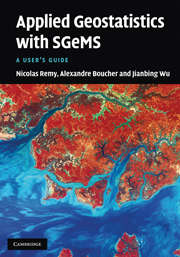Book contents
- Frontmatter
- Contents
- Foreword by Albert Tarantola
- Preface
- List of programs
- List of symbols
- 1 Introduction
- 2 General overview
- 3 Geostatistics: a recall of concepts
- 4 Data sets and SGeMS EDA tools
- 5 Variogram computation and modeling
- 6 Common parameter input interfaces
- 7 Estimation algorithms
- 8 Stochastic simulation algorithms
- 9 Utilities
- 10 Scripting, commands and plug-ins
- Bibliography
- Index
10 - Scripting, commands and plug-ins
Published online by Cambridge University Press: 05 November 2011
- Frontmatter
- Contents
- Foreword by Albert Tarantola
- Preface
- List of programs
- List of symbols
- 1 Introduction
- 2 General overview
- 3 Geostatistics: a recall of concepts
- 4 Data sets and SGeMS EDA tools
- 5 Variogram computation and modeling
- 6 Common parameter input interfaces
- 7 Estimation algorithms
- 8 Stochastic simulation algorithms
- 9 Utilities
- 10 Scripting, commands and plug-ins
- Bibliography
- Index
Summary
It is often necessary to repeat similar tasks, e.g. to study the sensitivity of an algorithm to a given parameter. Such sensitivity analysis would be tedious if using the sole graphical interface, manually editing fields and clicking. SGeMS provides two ways to automate tasks: commands and Python scripts.
Commands
Most of the tasks performed in SGeMS using the graphical interface, such as creating a new Cartesian grid or performing a geostatistics algorithm, can also be executed using a command. A command is composed of a command name, e.g. NewCartesianGrid followed by a list of arguments delimited by “: :”. For example, the following command
NewCartesianGrid mygrid: :100: :100: :10
creates a new Cartesian grid called mygrid, of dimensions 100 × 100 × 10. To execute this command, type it in the command line editor, located on the Command Panel (see Fig. 10.1) and press Enter. If the Command Panel is not visible (it is hidden by default), display it by selecting Commands Panel from the View menu.
The SGeMS Commands History tab keeps a log of all commands performed either from the graphical interface or the command line. Executed commands appear in black. Messages, such as the time it took to execute the command, are displayed in blue, and warnings or errors in red. Commands can be copied from the Commands History, pasted in the command line, edited and executed.
The log of all SGeMS executed commands is also kept in a data file called sgems_history.log.
- Type
- Chapter
- Information
- Applied Geostatistics with SGeMSA User's Guide, pp. 245 - 253Publisher: Cambridge University PressPrint publication year: 2009