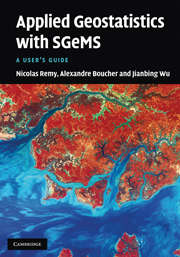Book contents
- Frontmatter
- Contents
- Foreword by Albert Tarantola
- Preface
- List of programs
- List of symbols
- 1 Introduction
- 2 General overview
- 3 Geostatistics: a recall of concepts
- 4 Data sets and SGeMS EDA tools
- 5 Variogram computation and modeling
- 6 Common parameter input interfaces
- 7 Estimation algorithms
- 8 Stochastic simulation algorithms
- 9 Utilities
- 10 Scripting, commands and plug-ins
- Bibliography
- Index
2 - General overview
Published online by Cambridge University Press: 05 November 2011
- Frontmatter
- Contents
- Foreword by Albert Tarantola
- Preface
- List of programs
- List of symbols
- 1 Introduction
- 2 General overview
- 3 Geostatistics: a recall of concepts
- 4 Data sets and SGeMS EDA tools
- 5 Variogram computation and modeling
- 6 Common parameter input interfaces
- 7 Estimation algorithms
- 8 Stochastic simulation algorithms
- 9 Utilities
- 10 Scripting, commands and plug-ins
- Bibliography
- Index
Summary
A quick tour of the graphical user interface
The graphical user interface (GUI) of SGeMS is divided into three main parts, see Fig. 2.1.
The Algorithm Panel The user selects in this panel which geostatistics tool to use and inputs the required parameters (Fig. 2.2). The top part of that panel shows a list of available algorithms, e.g. kriging, sequential Gaussian simulation. When an algorithm from that list is selected, a form containing the corresponding input parameters appears below the tools list.
The Visualization Panel This panel is an interactive 3D environment in which one or multiple objects, for example a Cartesian grid and a set of points, can be displayed. Visualization options such as color-maps are also set in the Visualization Panel. The Visualization Panel is shown in more detail in Fig. 2.3.
The Command Panel This panel gives the possibility to control the software from a command line rather than from the GUI. It displays a history of all previously executed commands and provides an input field where new commands can be typed (Fig. 2.4). See tutorial Section 2.2 and Chapter 10 for more details about the Command Panel. Note that the Command Panel is not shown by default when SGeMS is started: select Command Panel from the View menu to display it.
A typical geostatistical analysis using SGeMS
This short tutorial gives an overview of the capabilities of SGeMS and can serve as a “getting started” guide.
- Type
- Chapter
- Information
- Applied Geostatistics with SGeMSA User's Guide, pp. 5 - 28Publisher: Cambridge University PressPrint publication year: 2009