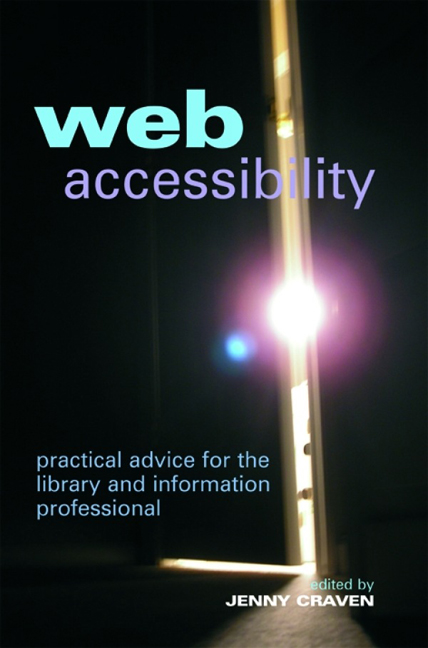Book contents
- Frontmatter
- Contents
- Contributors
- 1 Introduction
- 2 Tools used for widening access to the web
- 3 Design for All – how web accessibility affects different people
- 4 The importance of web accessibility
- 5 Accessibility advice and guidance
- 6 Accessibility evaluation and assessment
- 7 Issues for library and information services
- 8 Design for All in the library and information science curriculum
- 9 Best practice examples of web accessibility
- 10 Web accessibility in the future
- Index
2 - Tools used for widening access to the web
Published online by Cambridge University Press: 08 June 2018
- Frontmatter
- Contents
- Contributors
- 1 Introduction
- 2 Tools used for widening access to the web
- 3 Design for All – how web accessibility affects different people
- 4 The importance of web accessibility
- 5 Accessibility advice and guidance
- 6 Accessibility evaluation and assessment
- 7 Issues for library and information services
- 8 Design for All in the library and information science curriculum
- 9 Best practice examples of web accessibility
- 10 Web accessibility in the future
- Index
Summary
Introduction
This chapter aims to cover some of the tools that can be used to access webbased digital materials. Sadly, it has to be said that not everything that is digital is either accessible or usable and not every tool is able to solve the problems that may arise for some users. ‘Negroponte (1995) points out a universal truth of the computer age, that merely because a piece of printed text can be converted to a digital format that is accessed in the general sense of the term, does not make the same piece of text accessible to someone for whom the “general sense of the term” does not apply’ (Berkowitz, 2006). In this case, ‘accessible’ means available to those with disabilities using the web.
Accepting that digital access can be compromised, it is important to appreciate the skills and abilities required to use the technologies that enable disabled users to make the most of the huge variety of web-based content. Coyne and Nielsen (2001) point out that even technologically able blind surfers using screen readers could take up to six times longer to reach items, and those using magnification software, which enlarges text and graphics, may take three times longer compared with those surfing without assistive technologies. It takes time to learn to ‘auditorily’ scan pages at 300 plus words per minute or trawl through pages constantly using the vertical and horizontal scroll bars. It helps us all to have bite-sized chunks of information presented in a natural flow on a series of well-ordered pages.
There are some easy-to-use assistive or enabling technologies with simple menus and instant keyboard access, mouse control, screen reading or magnification. However, there are times when these tools fail to fulfil the needs of disabled people accessing complex materials provided within rich multimedia settings. Technologically able users may use programs that have a wide range of keyboard shortcuts with linking macros and ‘work-arounds’ that require patience and persistence to automate.
On the other hand, there are also users for whom choosing the right combination of assistive technology solutions, offered as part of a computer's operating system, may be all that is needed to ease reading and access to web-based content. These tools are sometimes hidden when working on local network systems or may be locked down on workstations.
- Type
- Chapter
- Information
- Web AccessibilityPractical Advice for the Library and Information Professional, pp. 7 - 24Publisher: FacetPrint publication year: 2008