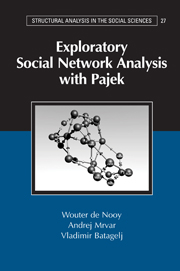Book contents
- Frontmatter
- Contents
- List of Illustrations
- List of Tables
- Preface
- Part I Fundamentals
- Part II Cohesion
- Part III Brokerage
- Part IV Ranking
- Part V Roles
- Appendix 1 Getting Started with Pajek
- Appendix 2 Exporting Visualizations
- Appendix 3 Shortcut Key Combinations
- Glossary
- Index of Pajek Commands
- Subject Index
Appendix 2 - Exporting Visualizations
Published online by Cambridge University Press: 05 June 2012
- Frontmatter
- Contents
- List of Illustrations
- List of Tables
- Preface
- Part I Fundamentals
- Part II Cohesion
- Part III Brokerage
- Part IV Ranking
- Part V Roles
- Appendix 1 Getting Started with Pajek
- Appendix 2 Exporting Visualizations
- Appendix 3 Shortcut Key Combinations
- Glossary
- Index of Pajek Commands
- Subject Index
Summary
In Chapter 1, several options for exporting graphical output were briefly discussed. We provide more details in this appendix. In Section A2.1, we discuss the graphical formats that Pajek exports to. Next we discuss the options to adjust the layout of the exported image (Section A2.2).
Export Formats
Pajek can save a sociogram in six different graphical formats. In most cases, viewers and plug-ins must be installed on your computer before you can display the exported layout. We now discuss each graphic format, how it is exported from Pajek, and how it can be viewed and edited. Note that all references to software and Web sites are made to the year 2004; software updates may have changed and Web sites may have disappeared since then.
Bitmap
A bitmap exported from Pajek with the Export>Bitmap command is merely a screen shot of the Draw screen in its current state, which is saved to a file. Because the bitmap is a very general graphical format, it can be viewed and embedded in most Windows software. A bitmap can be edited in any Windows paint program but editing is cumbersome because you have to edit each pixel (screen point) separately. It is not possible to move entire vertices, lines, or labels. The bitmap format is useful mainly for a quick presentation of a sociogram. For quality images, use Encapsulated PostScript or Scalable Vector Graphics.
- Type
- Chapter
- Information
- Exploratory Social Network Analysis with Pajek , pp. 303 - 313Publisher: Cambridge University PressPrint publication year: 2005