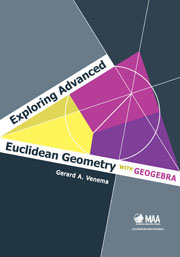Book contents
- Frontmatter
- Preface
- Contents
- 0 A Quick Review of Elementary Euclidean Geometry
- 1 The Elements of GeoGebra
- 2 The Classical Triangle Centers
- 3 Advanced Techniques in GeoGebra
- 4 Circumscribed, Inscribed, and Escribed Circles
- 5 The Medial and Orthic Triangles
- 6 Quadrilaterals
- 7 The Nine-Point Circle
- 8 Ceva's Theorem
- 9 The Theorem of Menelaus
- 10 Circles and Lines
- 11 Applications of the Theorem of Menelaus
- 12 Additional Topics in Triangle Geometry
- 13 Inversions in Circles
- 14 The Poincaré Disk
- References
- Index
- About the Author
3 - Advanced Techniques in GeoGebra
- Frontmatter
- Preface
- Contents
- 0 A Quick Review of Elementary Euclidean Geometry
- 1 The Elements of GeoGebra
- 2 The Classical Triangle Centers
- 3 Advanced Techniques in GeoGebra
- 4 Circumscribed, Inscribed, and Escribed Circles
- 5 The Medial and Orthic Triangles
- 6 Quadrilaterals
- 7 The Nine-Point Circle
- 8 Ceva's Theorem
- 9 The Theorem of Menelaus
- 10 Circles and Lines
- 11 Applications of the Theorem of Menelaus
- 12 Additional Topics in Triangle Geometry
- 13 Inversions in Circles
- 14 The Poincaré Disk
- References
- Index
- About the Author
Summary
This chapter introduces two features of GeoGebra that enhance its functionality. By far the most useful property of GeoGebra for our purposes is the ability to create user-defined tools, which allow routine constructions to be carried out quickly and efficiently. Check boxes make it possible to produce GeoGebra documents that illustrate a process, not just a static finished sketch.
User-defined tools
One of the most effective ways to tap the power of GeoGebra is to create your own custommade tools to perform constructions that you will want to repeat several times. Once you learn how to make tools of your own, you should accumulate a collection of tools that you can use when you need them.
Creating a tool. Creating a new tool of your own is surprisingly easy. The first step is to start GeoGebra and perform the construction your tool will replicate. Then use the Move tool to select the objects in the sketch that you want your tool to produce as output objects. You can select multiple objects by holding down the Control key (on a PC) or the Command key (on a Macintosh). Next choose Create New Tool in the Tools menu. A dialog box will appear that contains three tabs: Output Objects, Input Objects, and Name & Icon. In the Output Objects window you should see a list of the objects you selected. You can add additional objects either by choosing them from the pulldown menu or by moving the dialog box to the side and clicking on the objects in the Graphics View.
- Type
- Chapter
- Information
- Exploring Advanced Euclidean Geometry with GeoGebra , pp. 31 - 38Publisher: Mathematical Association of AmericaPrint publication year: 2013