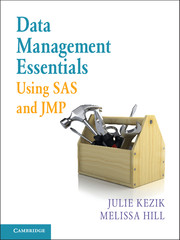Book contents
- Frontmatter
- Contents
- Acknowledgments
- About This Book
- How to Use This Book
- Chapter 1 Navigation
- Chapter 2 Preliminary Data Exploration
- Chapter 3 Storing and Manipulating Data
- Chapter 4 Advanced Concepts in Dataset and Variable Manipulation
- Chapter 5 Introduction to Common Procedures
- Chapter 6 Procedures for Simple Statistics
- Chapter 7 More about Common Procedures
- Chapter 8 Data Visualization
- Chapter 9 JMP as an Alternative
- Index
Chapter 9 - JMP as an Alternative
Published online by Cambridge University Press: 05 June 2016
- Frontmatter
- Contents
- Acknowledgments
- About This Book
- How to Use This Book
- Chapter 1 Navigation
- Chapter 2 Preliminary Data Exploration
- Chapter 3 Storing and Manipulating Data
- Chapter 4 Advanced Concepts in Dataset and Variable Manipulation
- Chapter 5 Introduction to Common Procedures
- Chapter 6 Procedures for Simple Statistics
- Chapter 7 More about Common Procedures
- Chapter 8 Data Visualization
- Chapter 9 JMP as an Alternative
- Index
Summary
In any data-reporting project, the finished product is only useful if the programmer has taken time to familiarize themselves with the data and determine the optimal way to represent it. JMP software from SAS is a visual and interactive tool with a focus on “statistical discovery.” Using JMP, the programmer can easily explore the data, allowing curiosity to be their guide. JMP has a family of products that include Pro, Clinical, and Genomics. Detailed product information can be found at www.jmp.com/software. In this chapter we will use JMP Pro 10 with a tight focus on the most useful pieces of this product in relation to data management and using JMP in combination with SAS.
ABOUT JMP
JMP can be a great alternative for non-SAS users to easily view, explore, understand, and summarize data. This visual and interactive product allows anyone to explore data without the burden of heavy-duty programming. JMP incorporates both statistical and graphical techniques; it offers point, click, and drag capabilities, and since it is built for discovery, options allow the user to create graphs, refine their properties, or simply begin again with a just few mouse clicks. This product can also be used as a compliment to larger statistical analysis packages for ease of data importing as well as for the visually dynamic ways JMP can help the user truly get inside their data.
ACCESSING DATA
JMP, like SAS, offers sample data that can be accessed through the help menu. However, we would like to use a file from SAS that we have already created. Let's take a look at the datafile ‘Ages’, previously created in the Test your Skills section of Chapter 8. Using the syntax in Example 9.1, produce the dataset ‘ages’ and save it to the location of your choice.
EXAMPLE 9.1 Create SAS Dataset to Open in JMP
libname x ‘Desktop’;
data x.ages; set sashelp.class;
run;
Next we are going to locate the ages.sas7bdat file and open it in JMP. To do this, open JMP and in the top left corner click File > Open. Then change “Files of Type” to “All Files”, select your file, and click open. The dataset should now be visible in the JMP window (Figure 9.1).
- Type
- Chapter
- Information
- Data Management Essentials Using SAS and JMP , pp. 122 - 132Publisher: Cambridge University PressPrint publication year: 2016