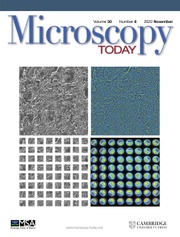Introduction
To microscopists, the image is everything. The fundamental reason we establish Koehler illumination in light microscopy is to optimize resolution and contrast, setting a baseline so that our images are reliable, consistent, and comparable. However, the microscope is only the front end of an imaging system. Is there a better way to standardize the color we see in the digital image so that it more consistently and reliably matches what we see in the microscope, especially for bright-field images from colored specimens? An answer to this question would not only reduce the potential for missing critical information in conventional color bright-field images [Reference Sedgewick1] but could be especially important when using metachromatic stains where biochemical properties such as a change in pH can dramatically affect the color.
Color Management for Digital Images
Datacolor, a commercial provider of color management solutions for photography as well as industrial applications such as paints, pigments, and textiles, came to Microscopy/Microscopy Education (MME) with the following question: Was there interest in a technology to standardize digital color images? There was only one way to answer this question with certainty: Ask the microscopists themselves. Thus, we constructed a study and invited 2,695 microscopists, representing a broad cross section of disciplines, to participate. Over 450 individuals, about 16%, completed the survey [Reference Foster2], a much higher rate than the 2–3% typical of such studies.
As part of the study, we described a potential color management system comprised of a standardization slide, calibration software, and a monitor measurement sensor. We then asked, “Which benefits of this color calibration system would be important for your work?” The answers, summarized in Table 1, showed strong interest in a system that would deliver consistent and reliable digital color images across platforms, over time, and under different imaging conditions. Datacolor responded and is now introducing ChromaCal™, an easy-to use system built especially for microscopists to standardize digital color images in bright-field microscopy. This article describes this system and provides some application examples.
Table 1 Partial results of a user survey constructed to assess the need for color standardization of bright-field color images.

Standardizing Color in Digital Images
Two key factors determine the color response in a bright-field image. The first is the camera. Cameras from different manufacturers use different CCD or CMOS chips with varying sensitivities as well as different algorithms for determining the color at each sensor position. The second is the light source. Color reproduction in the specimen will vary depending on the illumination source (LED, tungsten-halogen, or other type), the intensity of the light, and the light balancing filters used [3]. The type of light source and, especially for halogen bulbs, the intensity setting both have a profound effect on color temperature.
White balancing
To accommodate various microscope illumination types, many cameras have software for white balancing. The purpose of white balancing is to align the camera to the color temperature of the microscope light source. To white balance, move the specimen to a clear area to provide a reference “white light” and select the appropriate white balance setting in the camera acquisition software. The camera will then determine equivalent values for red, green, and blue. However, white balancing alone will not result in accurate colors. Figure 1a is the raw image of a trichrome-stained intestinal specimen imaged without any white balancing. The resulting image has a pronounced yellow cast. In Figure 1b, the camera has been white balanced using the on-board software. Although the whites are closer to reality, there are two problems: colors are still shifted, and there is no empirical reference to standardize color for other images, either taken on the same system or taken on any other system. In Figure 1c, the raw image has been post-processed with Photoshop, mimicking white balancing. Although the whites are whiter, the yellows are still detectable.

Figure 1 White balancing. Mammalian intestine showing crypts (lower right in each image) and smooth muscle (upper left in each image), prepared using Masson’s trichrome stain. (a) Raw image, no white balance. (b) Conventional white balance using camera software. (c) Photoshop process “mimicking” white balance. (d) ChromaCal calibration of image (b). Image details: microscope was an Olympus BX-50, 20×/0.50 NA oil. The camera was a Dage XLM. The camera software was Exponent V1.3. Photoshop software was CS3 Extended using the “levels” tool and the “white balancing eyedropper.” Scale bar = 100 μm.
Figure 1d has gone through two steps: white balancing using the camera software followed by calibration with Datacolor ChromaCal. As discussed below, ChromaCal calibrates the colors to an empirical standard, generating an image that more closely matches the actual view in the microscope and enabling true comparison with any other image calibrated with ChromaCal. For those of us accustomed to viewing muscle sections, the color in this last image appears to be shifted, but this slide was viewed on multiple microscopes to confirm that the color presented in the image closely depicts the true color seen in the microscope.
Standardizing color camera output
After white balancing, the second step is standardizing. The heart of the Datacolor ChromaCal system is a specially engineered calibration slide (Figure 2) and associated software. The slide target contains two color matrices, a larger one for low-magnification work (objectives below 40×) and a smaller one for higher magnification work (40× to 100× objectives). For additional functionality, the target includes two grids for sizing and counting with 250 μm and 25 μm divisions, respectively.

Figure 2 ChromaCal color standardization slide. Inset (a) shows enlargement of the calibration area with micrometer grids. Inset (b) shows further enlargement of a single color-calibration matrix.
Datacolor ChromaCal readily integrates with the normal workflow. For example, the user would establish Koehler, white balance the camera, acquire specimen images as usual, and then finish by acquiring an image of the calibration slide at the same settings. To calibrate, open the image of the calibration slide in the Datacolor ChromaCal software and zoom the image up to fill the calibration window. If necessary, use the elastic "target" to stretch or move the measuring boxes to fit within the circular color spots (Figure 3). As soon as the squares and spots are aligned, the system automatically generates an International Color Consortium (ICC) color profile that can be used to standardize all the other images acquired during that microscopy session. To calibrate an image from the same microscope session, click Open Single Image and select the appropriate image file. The software automatically calibrates that image using the color profile just generated and presents a comparison preview showing both the uncalibrated and calibrated images.

Figure 3 Calibration window used to generate an ICC color profile: aligning the ChromaCal elastic “target” to the calibration slide matrix. (a) unaligned, (b) aligned.
Figure 4 demonstrates this process for two very different applications. Figures 4a and 4b illustrate the impact on tissue processed with hematoxylin and eosin (H&E) stain. The improved separation of the pink and purple in the calibrated image (Figure 4b) renders fine detail more visible, an effect even more apparent when zooming in to a region of interest. Figures 4c and 4d highlight differences in polyester fibers, a materials science application. In the uncalibrated image (Figure 4c), the green fibers are nearly indistinguishable from the blue fibers; whereas, in the calibrated image (Figure 4d) the green is more distinguishable.

Figure 4 Uncalibrated images (a, c) versus calibrated images (b, d). (a, b) Mammalian kidney glomeruli and tubules, H&E, Olympus BX50, UPlanApo 20×/0.70. (c, d) Polyester thread, UplanApo 20× oil/0.80. Multiple layers were overlaid in Photoshop to achieve extended focus. Scale bar = 50 μm.
Once the image is calibrated, it can be saved. In keeping with good laboratory practice, Datacolor ChromaCal does not modify or overwrite the raw image but creates a separate, calibrated image file and appends metadata to document the calibration source and provide a full audit trail. The same calibration can be applied to one or more images in the session, individually or in a batch process, at the same time or at a later date.
Adjusting Contrast
Whereas color can be calibrated to a standard, contrast is often a matter of personal preference. Just as a microscopist uses the condenser aperture iris to adjust contrast during image acquisition, Datacolor ChromaCal provides a slider to adjust the contrast during calibration (Figure 5). This contrast adjustment becomes part of the calibrated image file when the file is saved.

Figure 5 Using the ChromaCal contrast setting, the microscopist can adjust contrast to suit personal preferences. From left to right: uncalibrated image, calibrated image with lower contrast, and calibrated image with user-optimized contrast.
Calibrating the Monitor
Now that you have a ChromaCal-ibrated image, how can you assess its consistency and reliability? Your monitor is the second part of this equation. Computer monitors vary from one to another in color gamut (range of displayable color) and other characteristics, even within the same brand. For a side-by-side comparison, visit a computer store and compare the color from one display to another. In your lab, try the following test. Acquire a bright-field image of a stained slide or colored specimen. Carefully observe the image on the monitor. Notice the hue of the background and the soft grays: are they truly neutral gray or are they blue or yellow? Locate and observe the color rendition in an area containing fine detail. Evaluate the quality of the edges. Save the image and transfer it to your desktop computer or laptop. Repeat the experiment. How consistent are the results? Take the experiment a step further and transfer the image to a colleague’s computer and repeat the experiment again. Based on the authors’ experiences and those of many microscopists with whom we have worked, the findings are predictable: a general lack of color consistency. Without standardizing color among monitors used for both image acquisition and analysis, colors that carry critical information will tend to shift [Reference Sedgewick4, Reference Krupinski, Silverstein, Hashmi, Graham, Weinstein and Roehrig5].
Computer monitors can be “adjusted” using free or on-board software, but this approach does not “calibrate” to a common standard. To standardize monitors across various manufacturers requires a sensor to measure color. Such a sensor is included in the ChromaCal system (Figure 6). The sensor connects to the computer via USB and hangs in the middle of the monitor screen. ChromaCal’s wizard automatically runs through a test protocol by reading values directly from the screen: from pure black and white, to reds, greens, and blues of varied hues. It then calibrates your monitor accordingly. You may notice a slight dimming of the screen during this process because monitor manufacturers typically set the backlighting too bright, washing out detail in the highlights. Calibration using ChromaCal often results in those details becoming more visible.

Figure 6 ChromaCal calibrates the computer monitor using a sensor to accurately measure color on the screen. The software then builds an industry-standard ICC profile. The result is an empirical calibration rather than a subjective calibration.
ChromaCal outputs an industry standard ICC color profile that adjusts both the tonal response and color temperature of your screen to a known standard. This profile is now available for use by Datacolor ChromaCal and other ICC-aware applications to further increase the color accuracy of the images they display.
Repeating the calibration step on your desktop computer or laptop assures that the color rendition you saw on the monitor next to your microscope will be reproduced accurately. This common baseline is critical, not only when you acquire an image in the lab and then review it at your desk but anytime you “capture-and-carry” an image. In industry for example, images may be acquired by technicians in the lab and then sent to engineers or scientists for evaluation at their desks. At the university, images are captured by graduate students in the lab and then discussed with professors in their office. Because microscopy is a global multidisciplinary science, monitor calibration is important for collaboration between labs, across the country, or across the world.
Retraining Your Eye
Good microscopy depends on good hand-eye-brain coordination. Interestingly, because we have been working with uncalibrated color bright-field images as a community, what we “think” a color should be may not be reliably recorded in our images [Reference Margulis6]. In other words, all too often our images lack “color integrity.” The images of tissue samples discussed above serve as examples. In Figure 1, the author actually tested the sample of Masson’s trichrome-stained tissue on multiple microscopes to confirm that the colors displayed in the image on the screen were, indeed, what he saw in the microscope. The H&E stains in Figure 4 bring out a different issue. A web search for images of cells and tissue stained with H&E turned up wide variations, from bright rose and royal purple to pale pink and brownish-black. Thus, H&E stains can vary depending on how the slide is processed. Regardless of the processing, Datacolor ChromaCal assures that H&E images taken on one system will be standardized to the same color baseline as H&E images taken on any other ChromaCal-ibrated system.
Toluidine blue is a third example. One master microscopist, after using Datacolor ChromaCal to calibrate both his camera output and his monitor, realized that his samples should have been a less purple shade of blue but that he had developed a “bias” in interpreting what he saw on his monitor. After calibrating, he commented, “The standard of what I thought it should be was incorrect. The calibrated image is much closer to what I see in the microscope.”
What about Staining?
The findings discussed above about H&E and Masson’s trichrome raise another question. There is considerable discussion in microscopy as to why we need calibration on the imaging side if we can’t control staining and sample preparation on the specimen side. The answers here are threefold. First, staining is an individual issue. The microscopists are the professionals here. They need to determine how a stain is used and how their samples should be presented. What they see on the slide through the microscope, they want preserved in the digital image and shown on the monitor. Secondly, the chemistries and processes involved in sample prep are becoming more consistent. A quick review of any publication in which microscopy has a serious following demonstrates that better sample preparation continues to be an aggressively sought-after goal. Interestingly, the third and final answer comes from the calibration process itself. If, as microscopists, we can standardize both the collection and display of our color images, then we have a tool for looking back at the sample prep to determine how well the stains and dyes have been absorbed and if something in the process has caused the color to shift. Color calibration removes one of the variables in the experimental process.
A Word about Imaging Ethics
Whenever a new technology arises that modifies the raw image in any way, there is always a question as to the ethical impact. Some modifications are widely accepted as long as they are properly cited [Reference Cromey7]. For example, in our quest to gain information from our images, microscopists routinely use various stains and imaging modes such as phase contrast, polarized light, differential interference contrast (DIC), and Hoffman modulation contrast microscopy (HMC) to enhance contrast without influencing the contained information. According to the guidelines posted by The Microscopy Society of America, other “generally, acceptable (non-reportable) imaging operations include gamma correction, histogram stretching, and brightness and contrast adjustments,” [8]. Of course, it is always good practice to archive a raw image from the camera in TIFF format to compare with processed images and to report, or at least document, non-linear processing of images such as gamma correction.
In keeping with accepted microscopy practices, the Datacolor ChromaCal color calibration system was designed to meet strict color management standards, never introducing false color, only standardizing color emanating from the specimen. Furthermore, images are saved as TIFF versus JPEG files to eliminate possible data loss in the latter format. Also, images are saved in 8-bit format (256 intensity levels) to comply with output devices and other software. As long as the calibration steps are properly cited, the resulting images fall well within good laboratory practice and ethical imaging.
Conclusion
Good scientific communication depends on our ability to accurately communicate to others what we see. By color calibrating the digital images collected by our microscopes, Datacolor ChromaCal establishes a baseline by correlating the color in the microscope image to known, recognized standards and aligning the rest of the imaging system with our microscopy.
Editor’s Note: For further tips on color integrity, visit: www.color-integrity.com. For information on Datacolor ChromaCal, visit www.datacolor.com/mt2014.