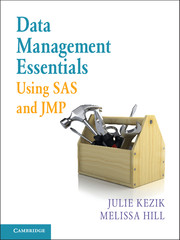Book contents
- Frontmatter
- Contents
- Acknowledgments
- About This Book
- How to Use This Book
- Chapter 1 Navigation
- Chapter 2 Preliminary Data Exploration
- Chapter 3 Storing and Manipulating Data
- Chapter 4 Advanced Concepts in Dataset and Variable Manipulation
- Chapter 5 Introduction to Common Procedures
- Chapter 6 Procedures for Simple Statistics
- Chapter 7 More about Common Procedures
- Chapter 8 Data Visualization
- Chapter 9 JMP as an Alternative
- Index
Chapter 2 - Preliminary Data Exploration
Published online by Cambridge University Press: 05 June 2016
- Frontmatter
- Contents
- Acknowledgments
- About This Book
- How to Use This Book
- Chapter 1 Navigation
- Chapter 2 Preliminary Data Exploration
- Chapter 3 Storing and Manipulating Data
- Chapter 4 Advanced Concepts in Dataset and Variable Manipulation
- Chapter 5 Introduction to Common Procedures
- Chapter 6 Procedures for Simple Statistics
- Chapter 7 More about Common Procedures
- Chapter 8 Data Visualization
- Chapter 9 JMP as an Alternative
- Index
Summary
Once a dataset is available in SAS, the next logical step is for the programmer to maximize his/her familiarity with that new information in order to optimally clean, maintain, manipulate, or report on the data. The purpose of this chapter is to become comfortable exploring data in SAS. We will build on the navigation skills we learned in Chapter 1 and lay the foundation for understanding SAS datasets and all of their components. Smaller sets of data can be explored visually using the SAS Viewtable; however, most datasets are too large for this method and require a more systematic approach. For this purpose, we recommend the CONTENTS procedure, which provides useful information with respect to the dimensions of a datatable and variable characteristics. In later chapters we will discuss other procedures such as MEANS and FREQUENCY, which provide more in-depth information about variable values.
EXPLORER AND VIEWTABLE WINDOWS
The most straightforward approach to examining a new dataset is to open it in the Viewtable and visually examine the data. Once the Viewtable is open, SAS offers a variety of tools that can help the programmer familiarize themselves with the data.
Navigating in the Explorer and Opening a Dataset in the Viewtable
The Explorer window allows the user to navigate folders and locate datasets using standard mouse-click techniques. Within the view menu, the programmer can choose to view available datasets in list or thumbnail form. When the explorer window is active, the up one level button offers the ability to climb out of one library and into another (see Figure 1.4). Double-clicking on a dataset opens that dataset in a separate window called the Viewtable, which opens in the space on the right-hand side of the screen. In this section we will use a dataset from the sashelp library. Let's begin by opening the ‘cars’ dataset in the Viewtable. From within the Explorer window click sequentially Libraries>Sashelp>Cars.
Investigating a Dataset in the Viewtable
Once a dataset is open in the Viewtable, there are a number of ways to investigate its elements. Using the scrollbars along the bottom and right side of the window brings the user to the unseen edges of the dataset.
- Type
- Chapter
- Information
- Data Management Essentials Using SAS and JMP , pp. 14 - 28Publisher: Cambridge University PressPrint publication year: 2016